Welcome to our blog post. In today’s blog, we will discuss how to download YouTube videos in a mobile gallery. So on behalf of this topic, I have researched to find the easiest way to download YouTube videos in a mobile gallery.
But honestly, I couldn’t find any easy method to download YouTube videos from mobile in our mobile gallery.
It doesn’t mean that there is no such method for the problem; people discuss this topic with a lengthy process on their blogs or YouTube videos.
So through this blog post, I will give the easiest method to download YouTube videos in your phone gallery.
Download YouTube videos in the mobile gallery
You can download YouTube videos to your mobile device from even YouTube. However, you cannot easily share the file with your contacts, and the movie remains in your app.
When this happens, you will not be able to download the video in your YouTube mobile application since the creator may have disabled the option to download the clip themselves because they believe it shouldn’t be reuploaded or for another reason.
Step-by-step method to download YouTube videos in a mobile gallery
On your mobile, open the YouTube app

you see the search option in the right upper corner, as you can see in the image as well
Search for any video that you like to download

After that tab on the video
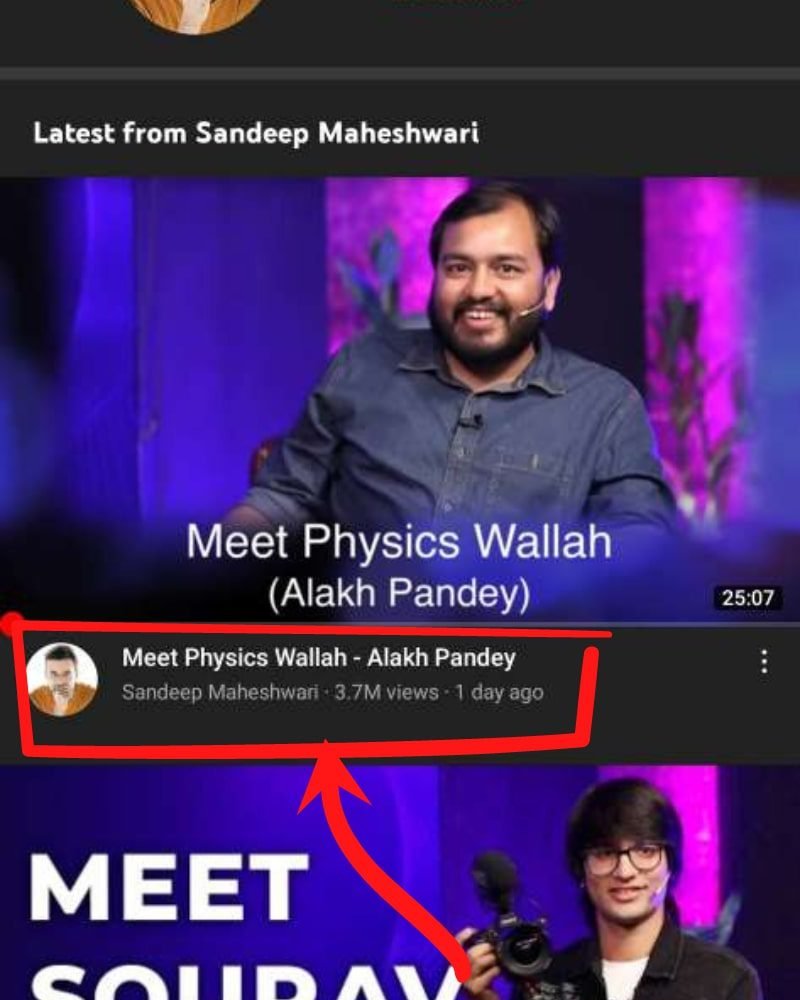
Then you will see the options for like, dislike, share, create, etc.
tab on share option
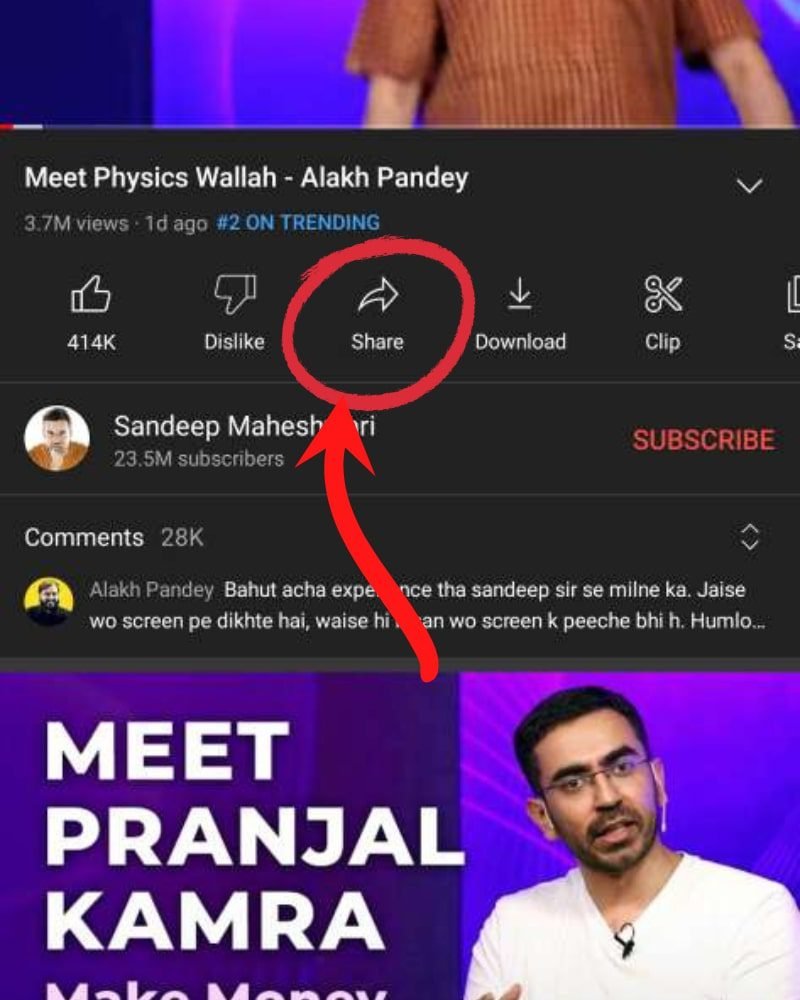
you will see the option of copy link, then select the copy link option, and your link will be copied

Then go to google and search savefrom.net.
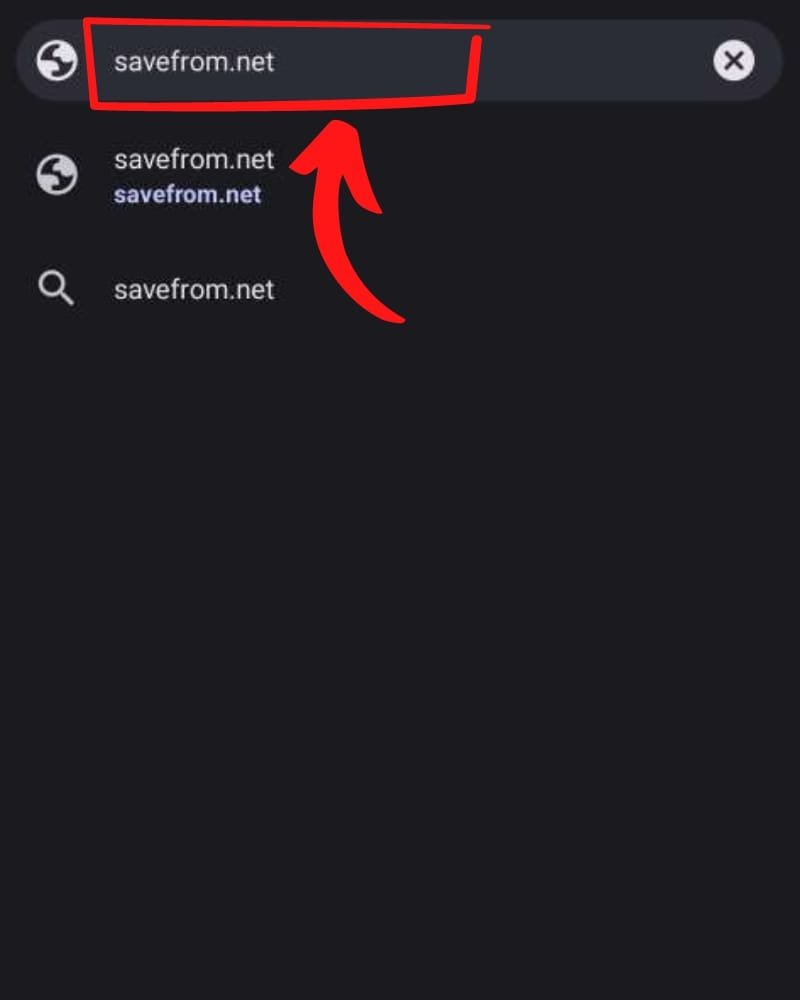
You will see the first result of savefrom.net on google. Please select it
And now you see the interface as shown in the image below
you will see the box for entering your URL
paste the link that you copy from YouTube
Also Read:- How to Hide Apps in Redmi
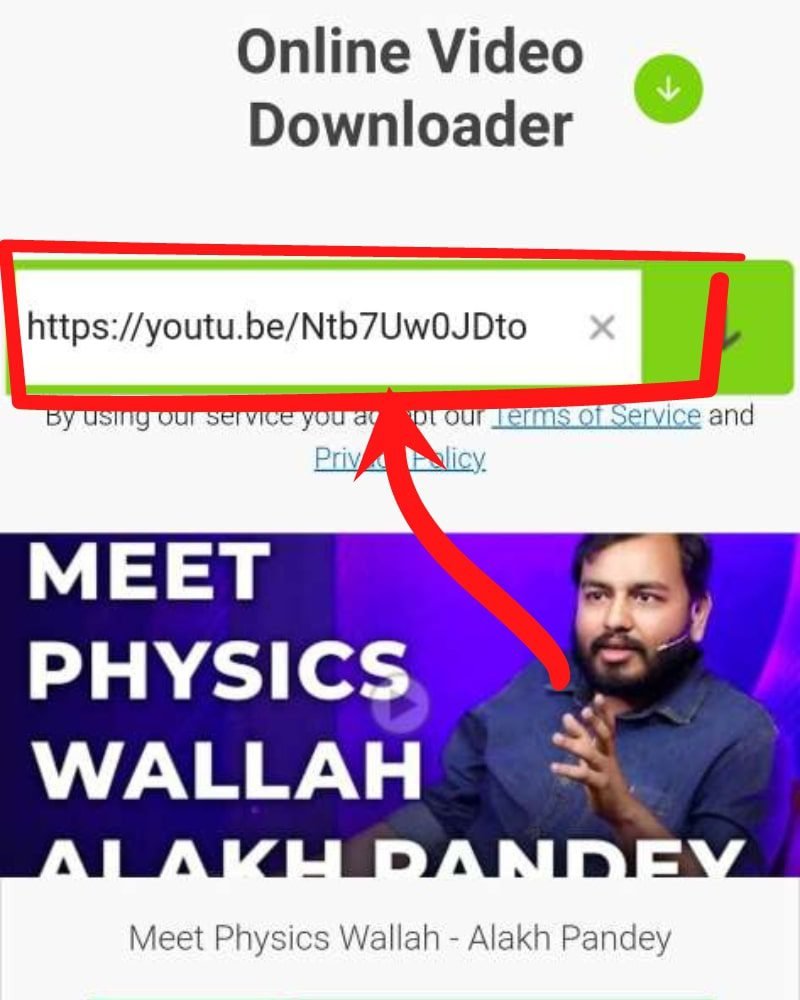
select continuing with the browser
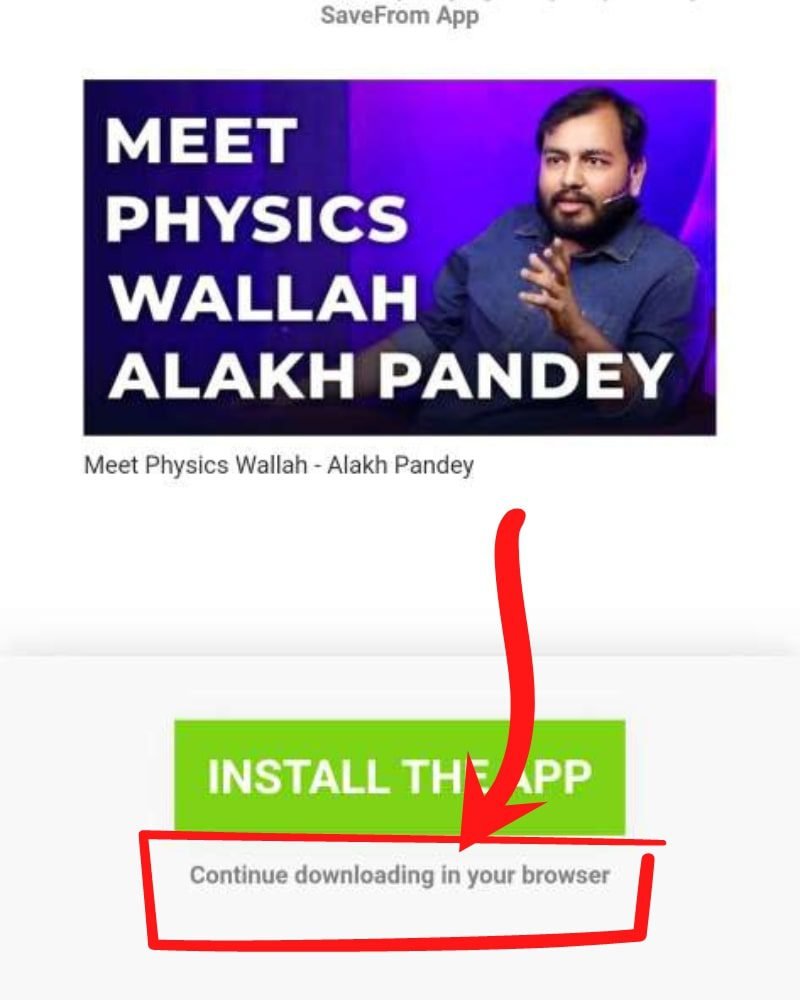
you will notice that the website fetches the video below, and you have the download option.
select the video quality according to your choice
and tab on the download option
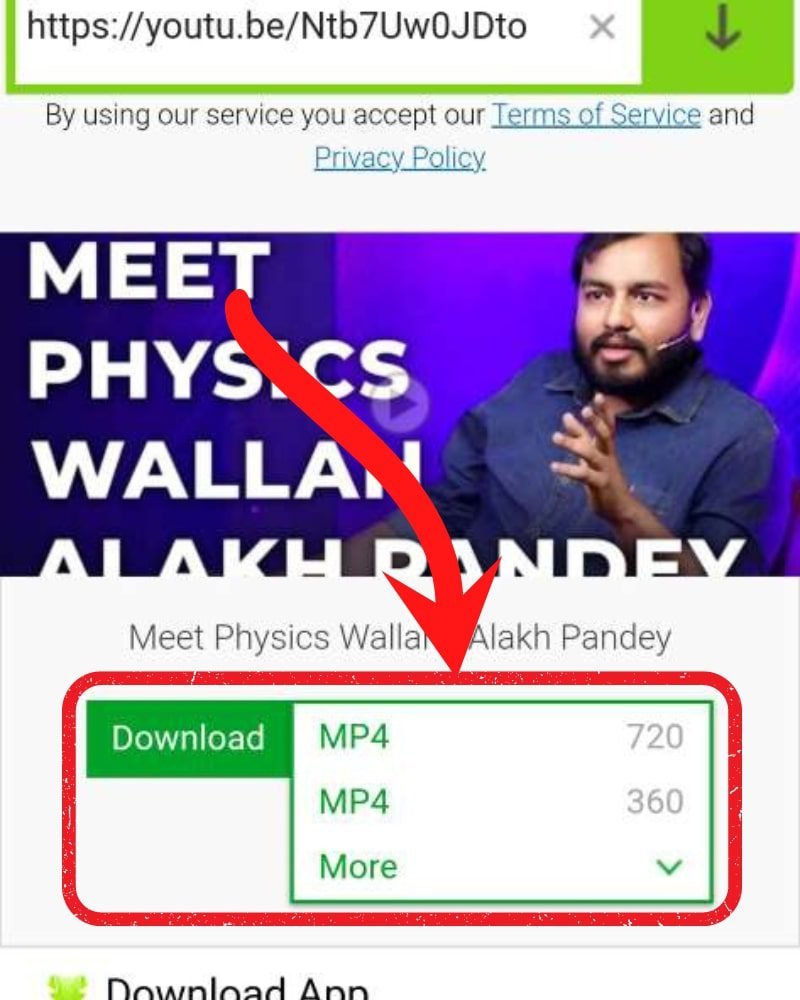
After that, your video will start downloading
let the downloading complete
go to your phone gallery, and you will get the video in the phone gallery.
There are more websites like this where you can download YouTube videos in your phone gallery.
TubeMate
Using the smartphone app TubeMate, users can add YouTube audio and video files to their mobile gallery. Any video media player may be used to play downloaded audio clips and MP4 movies, and you can even share them through social media apps or text messages.
- From TubeMater to obtain MP4 videos. Follow the instructions below:
- Install the TubeMate App or Apk on your mobile device by downloading it from the official website.
- Turn the “Install Apps from Unknown Devices” setting on your mobile device to complete the installation.
- Return to the home screen after opening the window and accepting the “Terms of Use Agreement” and all following permission requests.
We’ll then go over how to use the TubeMate tutorial. - Next, look for and launch the video you want to download.
- The red download button is located in the bottom right corner of the page. Click it. A menu will appear where you may choose the video resolution.
- Select the resolution and click the download button to download the video.
Your YouTube video can now be quickly downloaded to your phone gallery.
Also read: Digi Yatra App: Features, Risk factors & How to download
Y2Mate
You’ve come to the right site if you’re trying to figure out how to use Y2Mate to download Youtube videos into your mobile gallery. You can quickly and easily download any YouTube video with the help of this practical tool.
Open Y2Mate first, log in, and decide which video to download. Then, select “Download” from the menu in the screen’s bottom left corner. Finally, complete your download by following the on-screen directions!
Videoder
A powerful tool for downloading videos is called Videoder. It allows you to save movies from many other media sharing sites and YouTube, including Facebook, Tiktok, Instagram, Voot, Sonyliv, Viu, Vine, Vimeo, Soundcloud, Dailymotion, and many more. On their website, a list of all platforms supported is available. Videoder is a free download for Windows, Mac, and Android devices.
The interface of the Videoder Application is truly amazing. It is intuitive and simple to use. High-quality 4K videos can be downloaded more quickly using Videoder. Unlike other video downloaders, Videoder has grown tremendously in popularity.
Vidd.ly
You can download the Vidd.ly desktop application if you use a PC and wish to store YouTube videos on your system storage. High-quality videos can be browsed and downloaded using the Vidd.ly desktop application. The major characteristics of the Vidd.ly desktop application are shown below.
Quick and Lightweight
built-in search for video browsing
File Converter Quick
Allows 4K Ultra HD video.
Simple MP3 Convert
Download the entire playlist with one click.
Also Read:- Why YouTube Thumbnail is necessary?
qDownloader
qDownloader is a free internet tool for downloading videos. You can quickly download any YouTube video of your choice using qDownloader. Copy the video URL and put it into the qDownloader application to download any video. The downloading links will start to be generated as soon as you paste the URL. You’ll be given a few video and audio options to download when it’s done. You must use their desktop application to download high-quality videos.
Hope you guys understand how to download YouTube videos in a mobile gallery. If you still have any doubts or questions regarding setting the Jio caller tune, please feel free to contact us, and you can comment to us with any questions in the comment section below.




