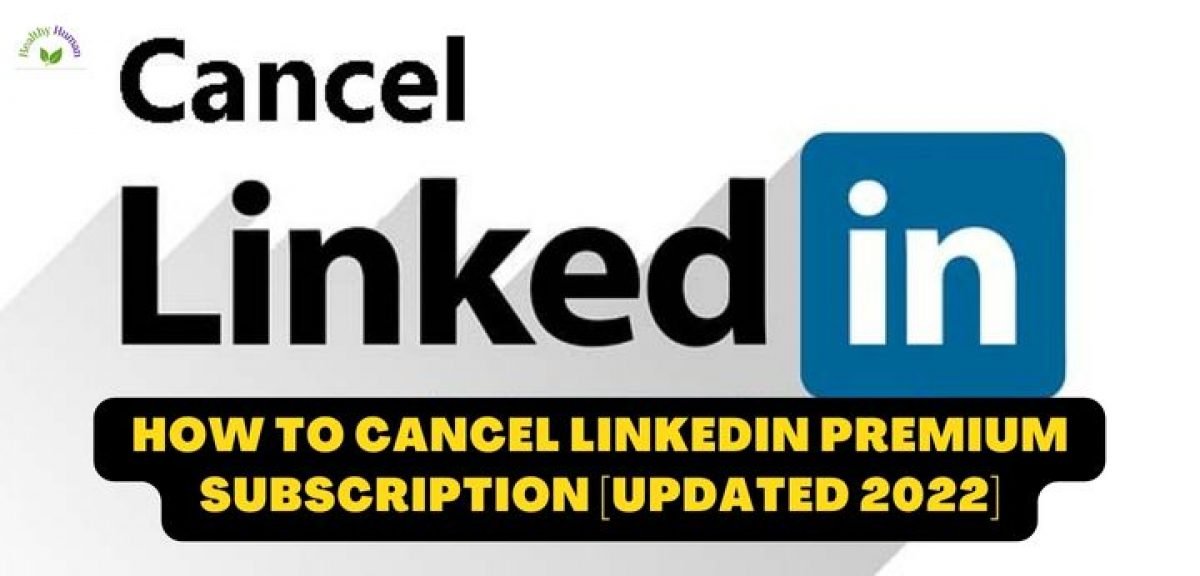In today’s blog, you will learn how to cancel a LinkedIn premium subscription from your phone and desktop. LinkedIn is the only professional social media platform available today, so everyone uses it.
You must cancel your plan one day before your next billing date to avoid getting charged for another billing cycle. Please go to LinkedIn’s consumer refund policy if you forgot to end your Premium trial or your Premium Subscription.
If you purchased your Premium subscription using the LinkedIn desktop site, mobile browser, or LinkedIn mobile app, you could only cancel from all those platforms.
So friends, as I told you if in case you have taken Linkedin premium and now you want to remove that plan or cancel that Linkedin premium plan.
How you can do that is incredibly quick and simple, but the only thing is that you need to know where that setting is to cancel that premium account.
Okay, so the subscription can be canceled easily by a LinkedIn web, so if you have a desktop or laptop, it’s great you can open LinkedIn.
You can follow the same steps I am following on the phone. If you want to cancel it from the phone, even if it’s a simple process.
How to cancel LinkedIn premium from an android device
Hence, friends, as you can see, we have a phone where I have opened up linkedin.com on our web chrome browser
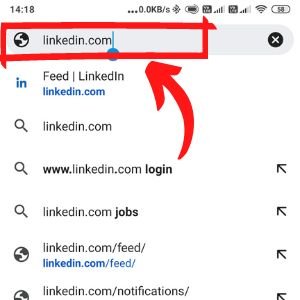
and login LinkedIn account
so we have this web interface open for LinkedIn.
You need to click your profile picture.
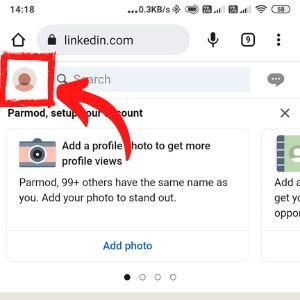
This profile picture will allow you to click the settings tab in the right-hand corner.
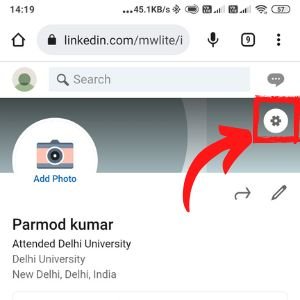
In this settings tab, you will see many things over here. Still, you won’t see a subscription option over here.
So all you need to do is the tab on the setting icon.
After that, you have to go down and see the help center option, select or tap on it.
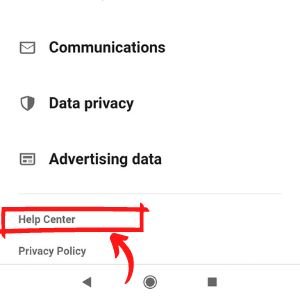
Then you will cancel the LinkedIn premium subscription option here, tap on the option, and you will be redirected to the next page.
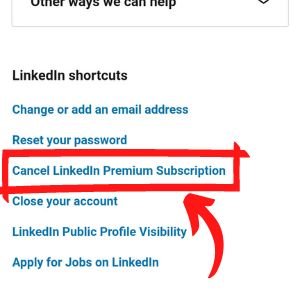
And the last, you will see the button ”cancel premium” tap on the option.
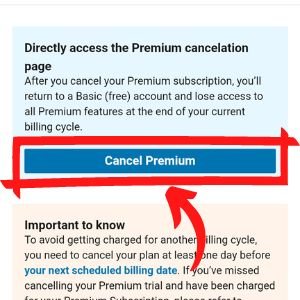
So in the premium subscription, you need to click cancel the subscription.
You will see the pop-up which will say premium benefits you will lose when your subscription ends, and you need to click continue or cancel okay?
After doing this, it will again ask you a couple of questions about the issue. You know they will ask you many certain questions, and you need to click confirm the cancellation again.
If you continue this, you will be asked to use it if you want to get premium service in return for a two-month discount of $50.
You know they will try to retain you, but we don’t want to get retained, so we are canceling it again.
Click confirm cancel. After doing this, you will be able to cancel it.
So this is how you can do it.
Now you are done.
Now you are back to your normal LinkedIn profile.
How to deactivate LinkedIn Premium membership from desktop
- At the top of your LinkedIn homepage, click the Me icon.
- From the dropdown menu, choose Access My Premium.
- Click the Manage Premium account icon on the right side.
- You’ll be sent to the settings for your Premium Subscription.
- Click Cancel subscription under Manage Subscription.
- To complete the cancellation, follow the instructions.
For iOS users only
Due to Apple’s privacy guidelines, you cannot cancel a LinkedIn Premium subscription purchased through iTunes directly on LinkedIn. On the LinkedIn desktop or LinkedIn mobile app, you can start the canceling procedure if you purchased your Premium subscription through iTunes or the App Store. You will be redirected to the iTunes subscription management settings page to finish the process.
How can I cancel my iPhone’s premium LinkedIn membership?
Unfortunately, the Android or iPhone apps do not offer a means to cancel your LinkedIn premium account. Because of this, you must use a web browser on your desktop or laptop computer to cancel your LinkedIn premium subscription.
However, you must cancel your LinkedIn Premium subscription through iTunes if you bought it there. For this reason, we have listed every step required to cancel your LinkedIn Premium subscription using iTunes.
- Launch the Settings app.
- The name you want to use is at the top of the screen. Tap it.
- Select the app store and iTunes now.
- Click after choosing your Apple ID at the top of the screen.
- Click View Apple ID in the pop-up after selecting your Apple ID from the screen’s top. If your iPhone supports it, you may need to use your passcode, face ID, or touch ID in this situation.
- Now you will have to touch on subscriptions.
- Choose LinkedIn.
- After selecting cancel subscription, confirm your option.
LinkedIn premium account benefits
Just wanted to tell you that LinkedIn also offers a premium membership with many extra benefits, including the ability to send unlimited Email messages to other LinkedIn users who are not in your network, access to online professional development courses, and information on who is viewing your profile, among other things. Premium membership is popular because of these features.
List of LinkedIn premium account benefits
- InMail
You can email anyone not linked to you on LinkedIn using InMail.
- Search results will show more profiles.
- high-quality search filters
- Views of the expanded profile
- Check out who has visited your profile.
- The organizer of profiles
- search alerts saved
- Get Introduced
Here you can use Introductions to get in touch with someone with a second or third-degree connection if you don’t have any more InMails.
- See the connections’ names in the 3rd degree
You may be able to view the full name of your 3rd-degree connections with some membership plans. It will be simpler to identify those that you might like to connect with as a result.
- Reference lookup
- Anybody may message you using OpenLink
So hopefully, it is quite informative for you, and if in case you like this blog, don’t forget to share it on LinkedIn and with your friends and let them know if they need it.
Also Read: How to Buy Evergrow Coin